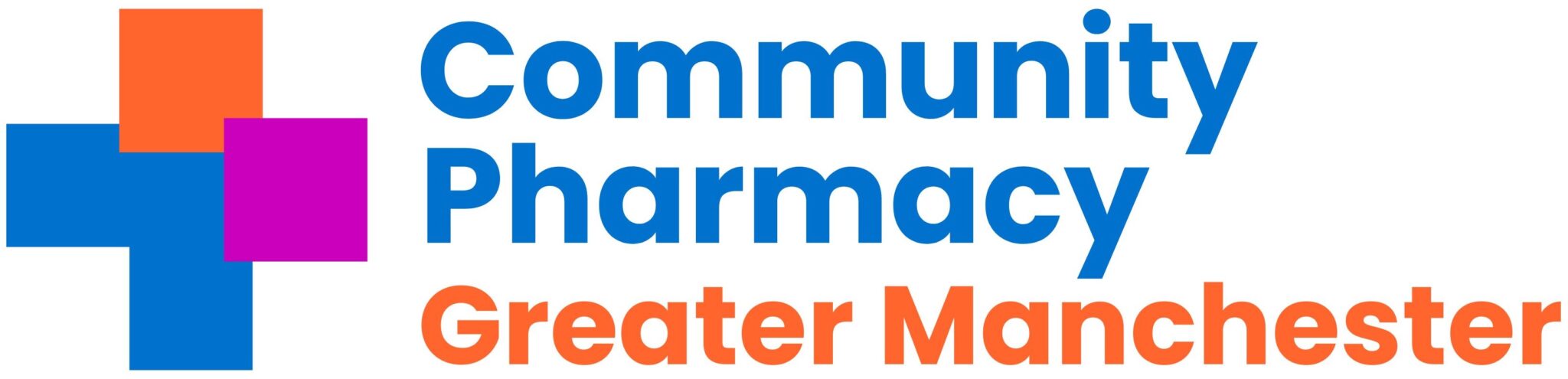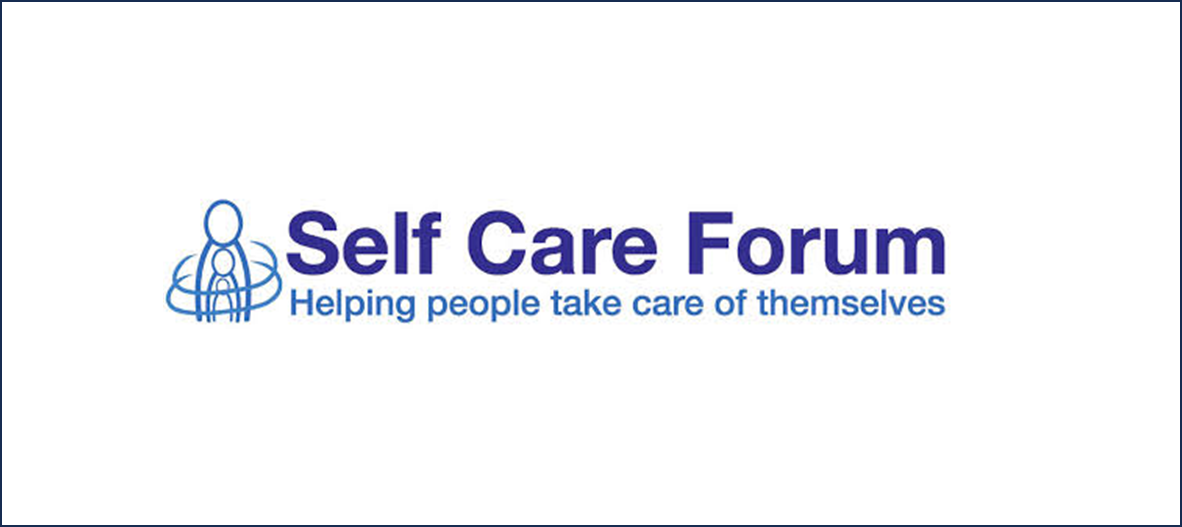NHSMail
Applying for a shared NHSmail account
- If you’ve not applied for a shared NHSmail account, do so here via the NHSmail portal. (Note: Pharmacy staff in multiples should check with head office first, as some are doing this centrally.)
- NHS Digital then send you details of how to set up your account and complete the process by providing some additional information through this portal. Don’t risk delays as NHS Digital may receive large volumes of applications.
- Once you’ve completed registration via the portal, NHS Digital will send you log-in details for the associated personal NHSmail accounts. Activate these as soon as possible to make sure they’re active.
If you have any problems applying, registering or setting up NHSmail (e.g. you can’t see your pharmacy on the portal), contact pharmacyadmin@nhs.net.
Further guidance
- CPE have produced a very helpful briefing on NHSmail
- Further guidance can be found on the CPE website
- NHS Mail: Inactive Accounts